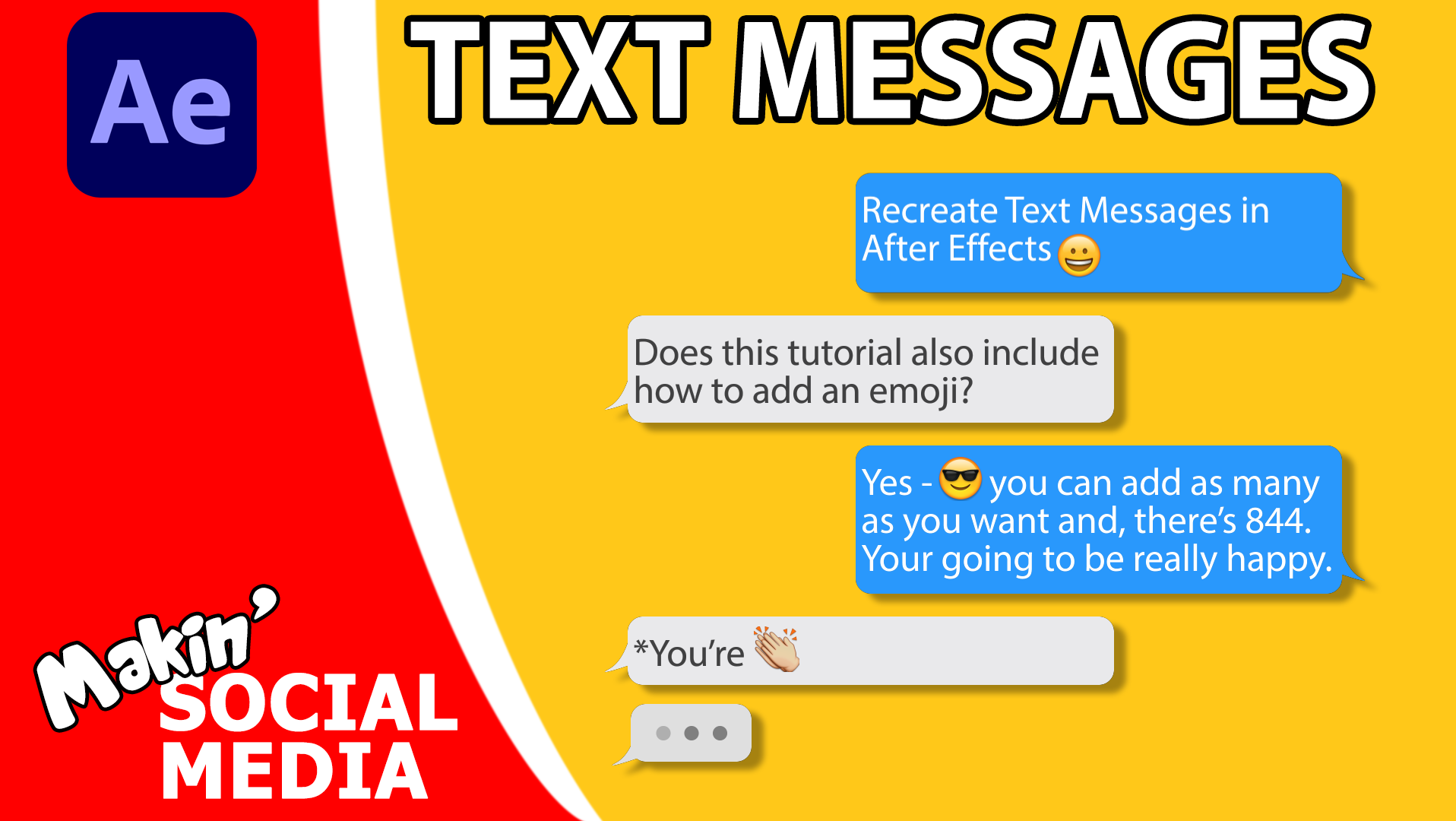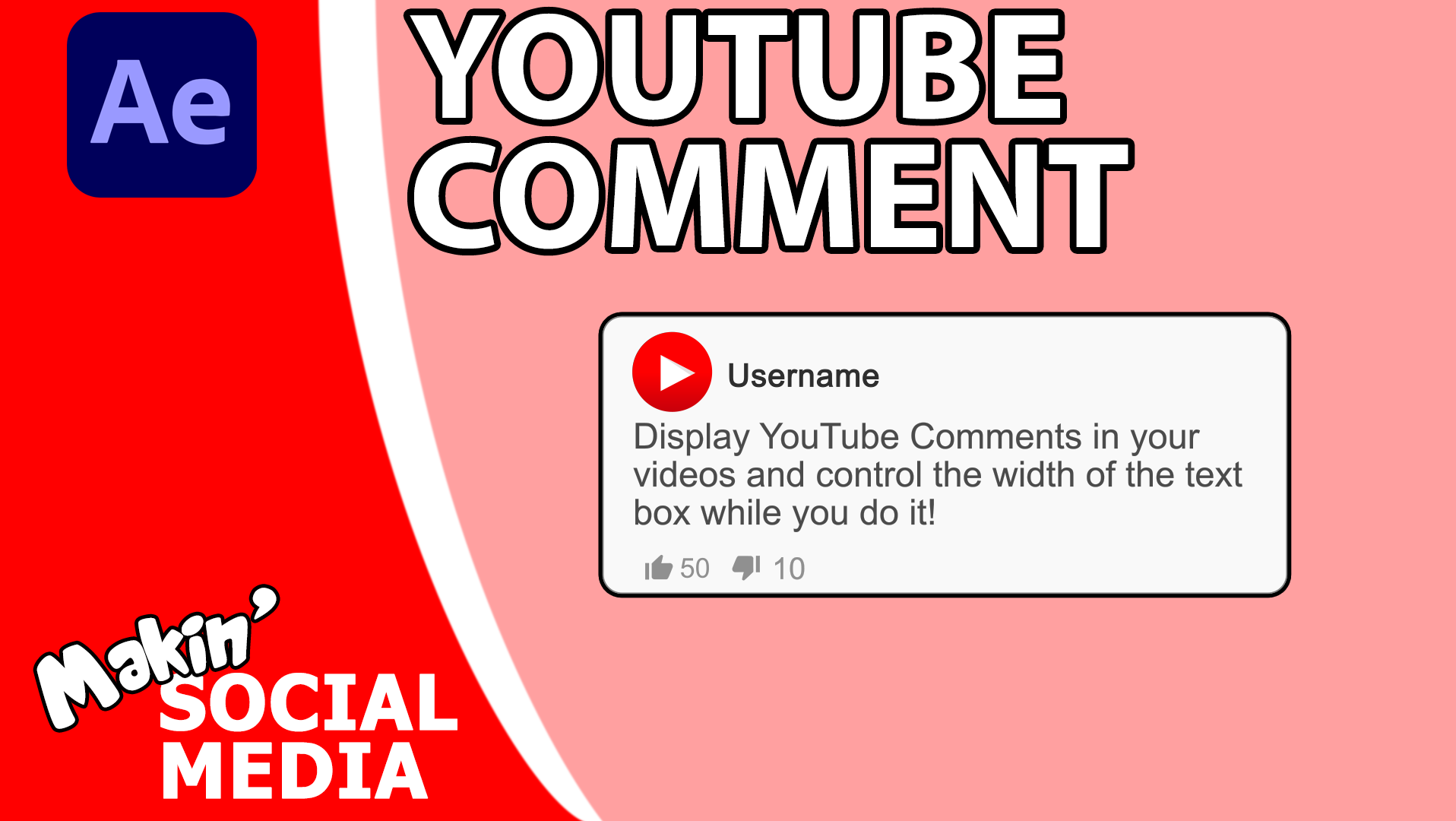This is a really quick way of sharing links to your social media in your videos. These buttons animate on screen, show your tag / username / text then disappear. All with just one setting to change. These callouts let you direct your audience to how to find you or your friends across the web.
The tutorial shows you how to make an Instagram button, which automatically resizes for the length of your username. Then I show how to use Essential Graphics to turn it into something you can use multiple times in the same comp. I think this tutorial is an easy introduction to Essential Graphics and Motion Graphic Templates ( .mogrt files ) which allows to you to use Adobe After Effects comps quickly and simply inside Premiere Pro and Rush, without needing to open AE to edit them ( you don't even need owe a copy of AE).
I've included links below to all my comps (and Motion Graphic versions) so if you've not got time to make your own, there are buttons for:
- Facebook
- Instagram
- Internet link (nice and generic)
- Patreon
- Reddit
- Telegram
- TikTok
- Twitter
- YouTube
- Internet link (nice and generic)
- Patreon
- Telegram
- TikTok
- YouTube
But I have also separated out the basic internet button, which is a good starting point if you get stuck with my tutorial and want to make your own style, but you need to reference one.
If you’re using After Effects CS6, then you won’t be able to use the Essential Graphics feature, but you’ll should still be able to do the rest, you’ll just need to import the project, then duplicate the comp for each use.
Null Layer Expressions, if you add additional sliders
Anchorpoint
if (effect("Left Align")("Checkbox") == 1) {
[thisComp.width/2-360,0]
} else{
[0,0]
}
[thisComp.width/2-360,0]
} else{
[0,0]
}
Position:
Y = value[1];
X = thisComp.width/2+thisComp.layer("Lozenge").content("Rectangle 1").transform.anchorPoint[0];
if (effect("Left Align")("Checkbox") == 1) {
X = thisComp.width/2-360/2;
}
if (effect("Drop off screen")("Checkbox") == 0) {
Y = 540;
}
[X,Y]
X = thisComp.width/2+thisComp.layer("Lozenge").content("Rectangle 1").transform.anchorPoint[0];
if (effect("Left Align")("Checkbox") == 1) {
X = thisComp.width/2-360/2;
}
if (effect("Drop off screen")("Checkbox") == 0) {
Y = 540;
}
[X,Y]