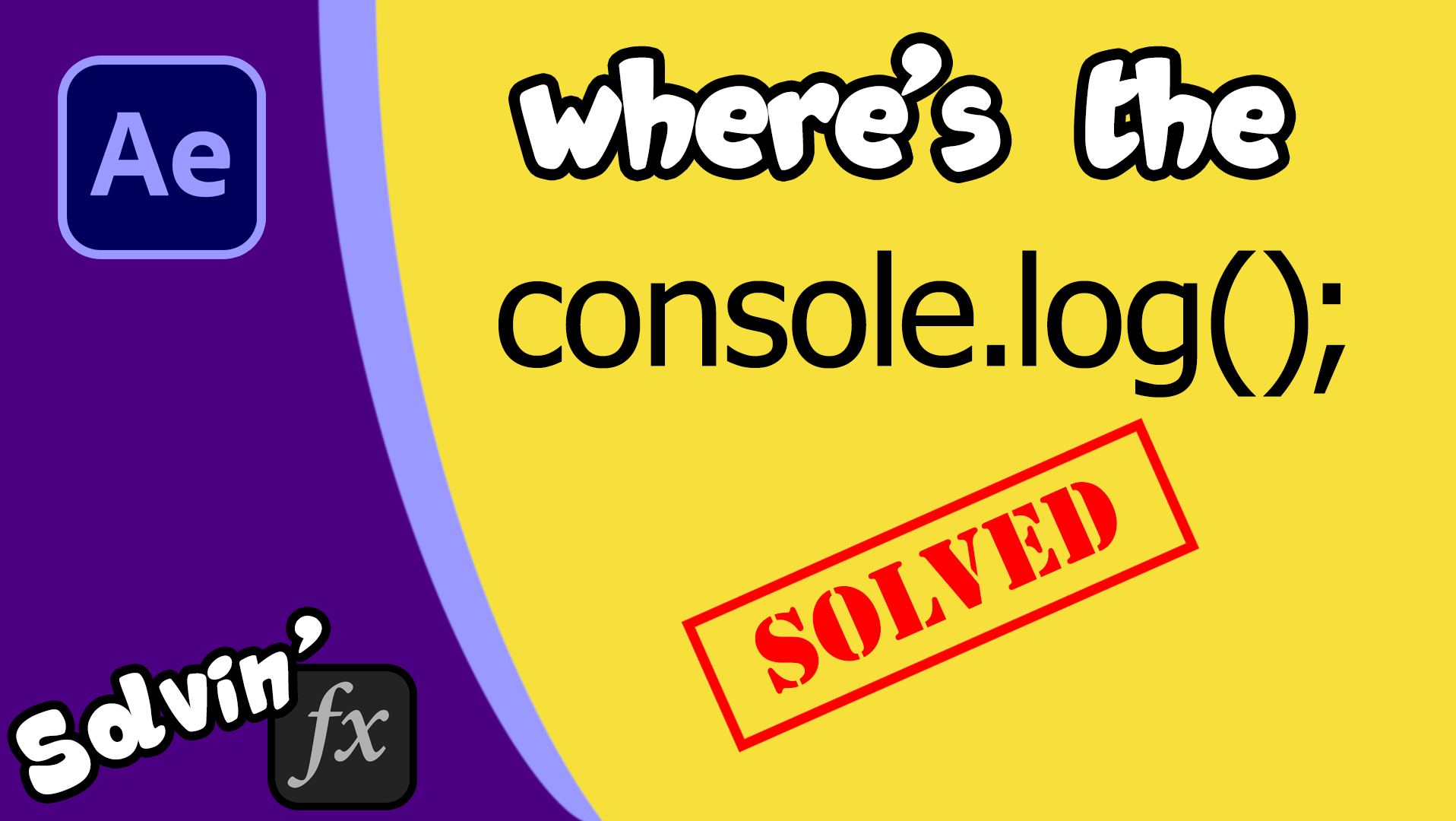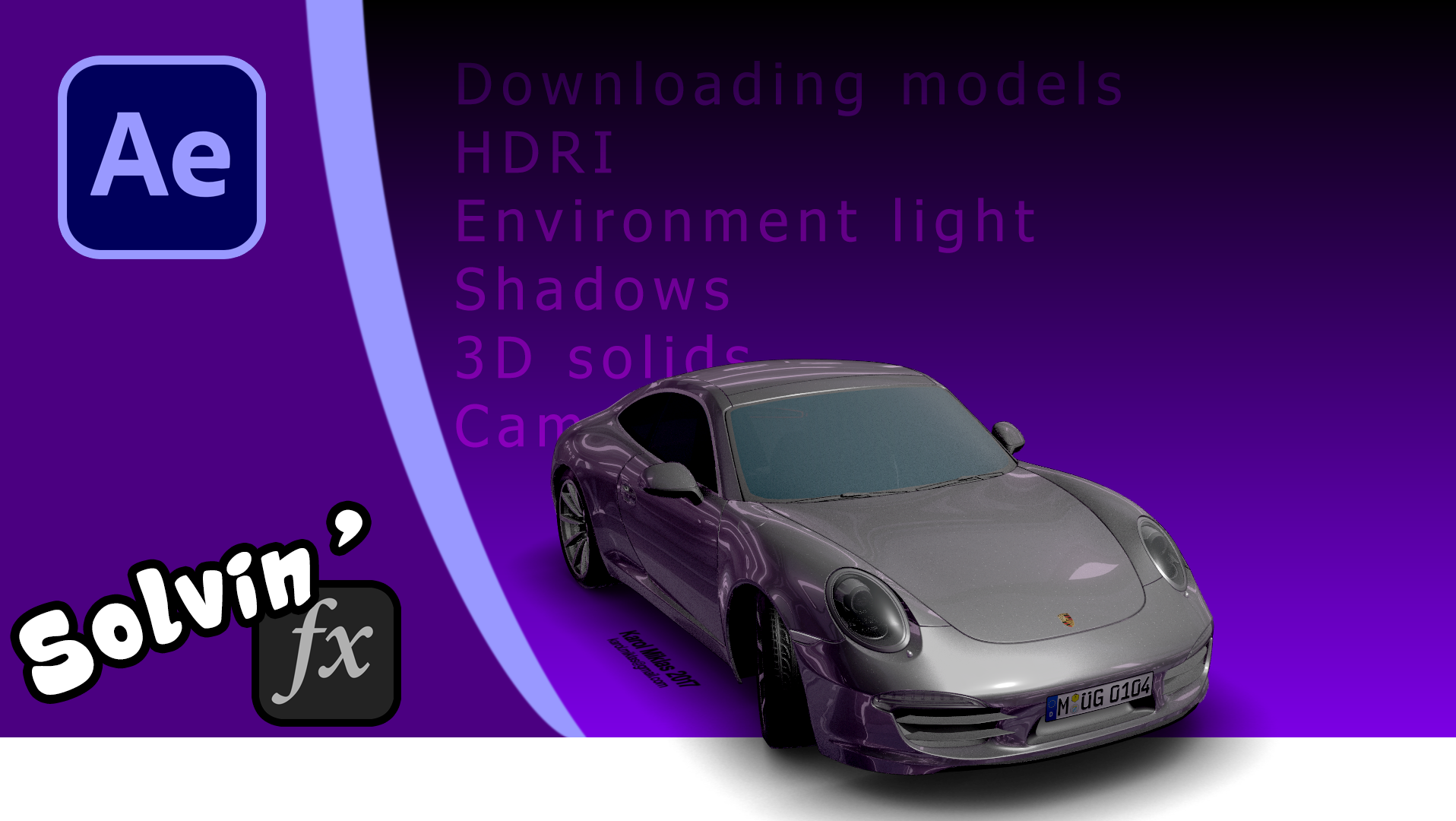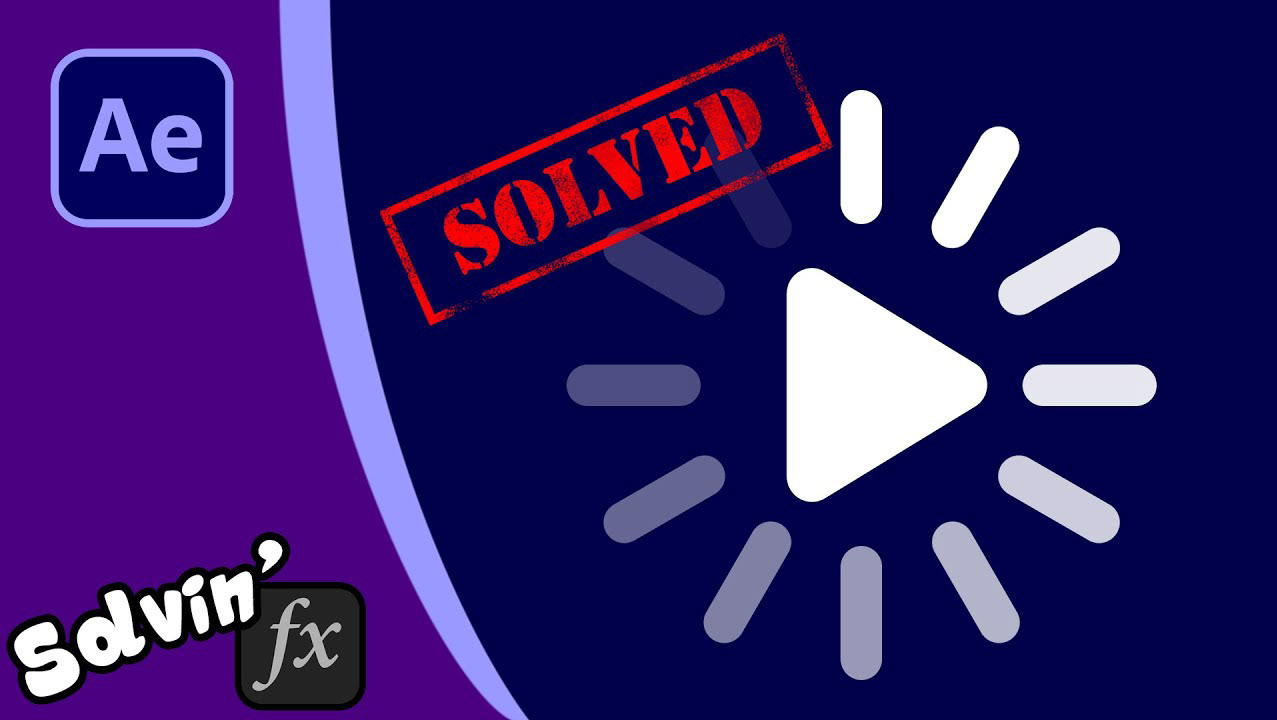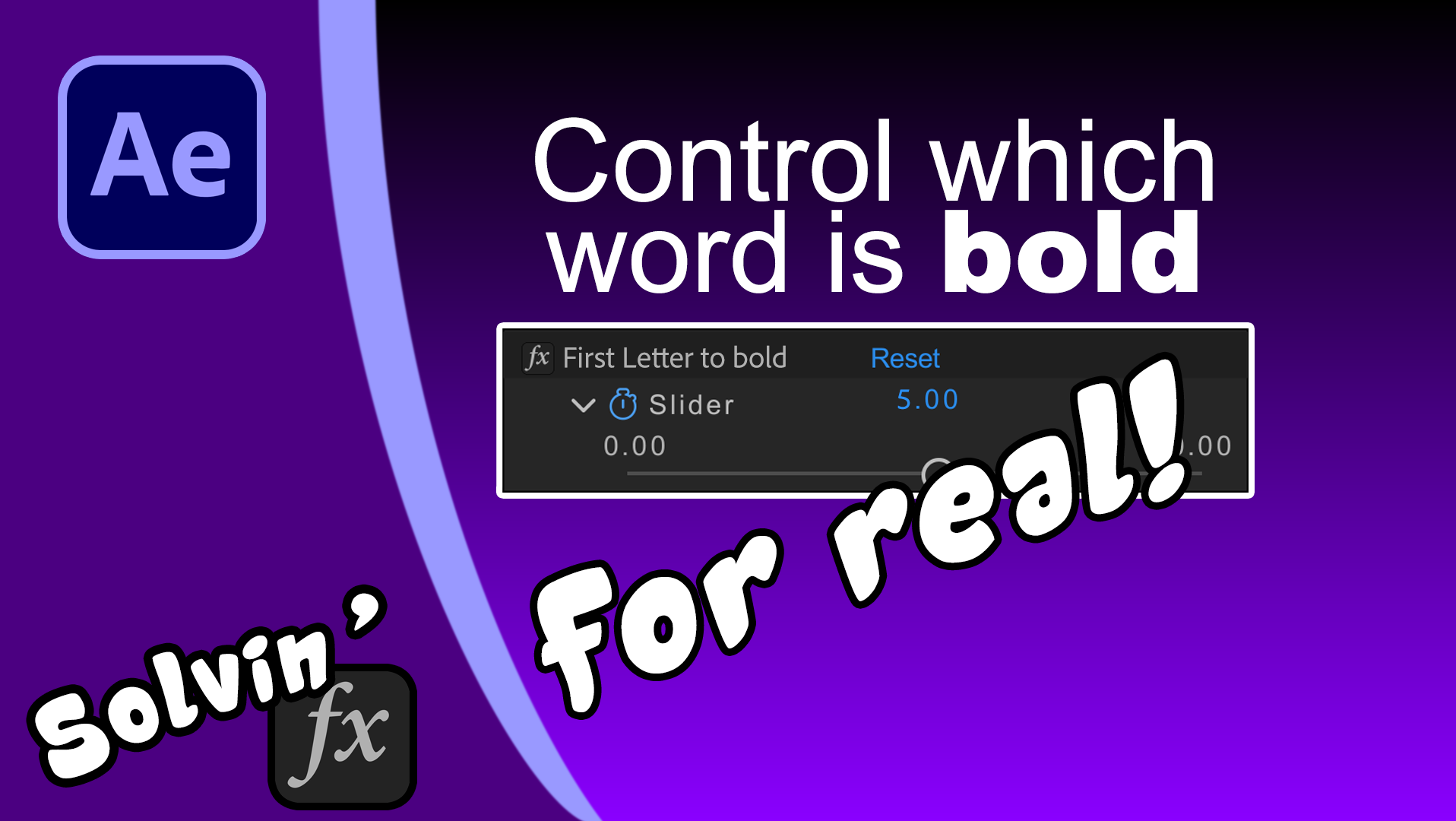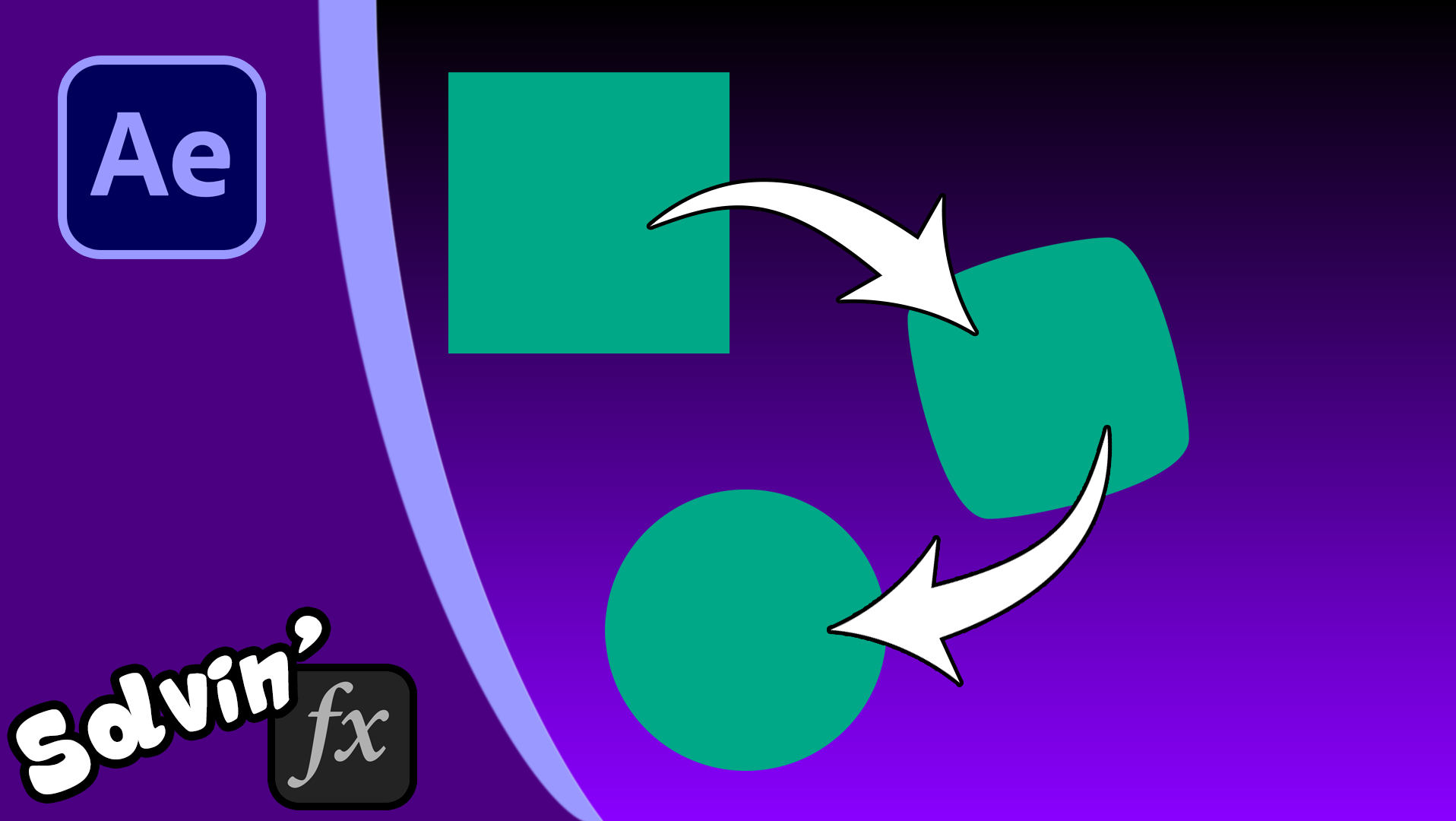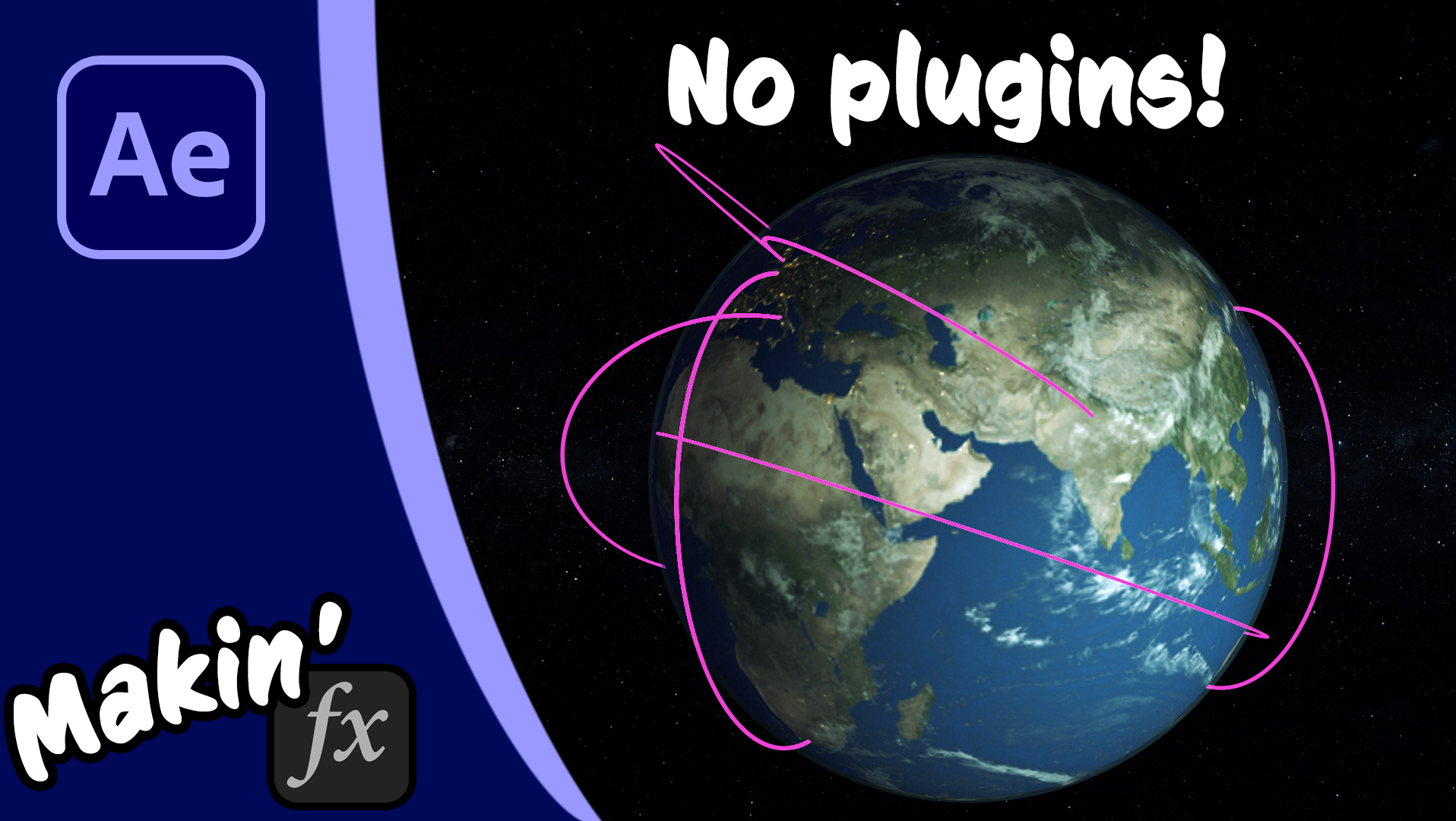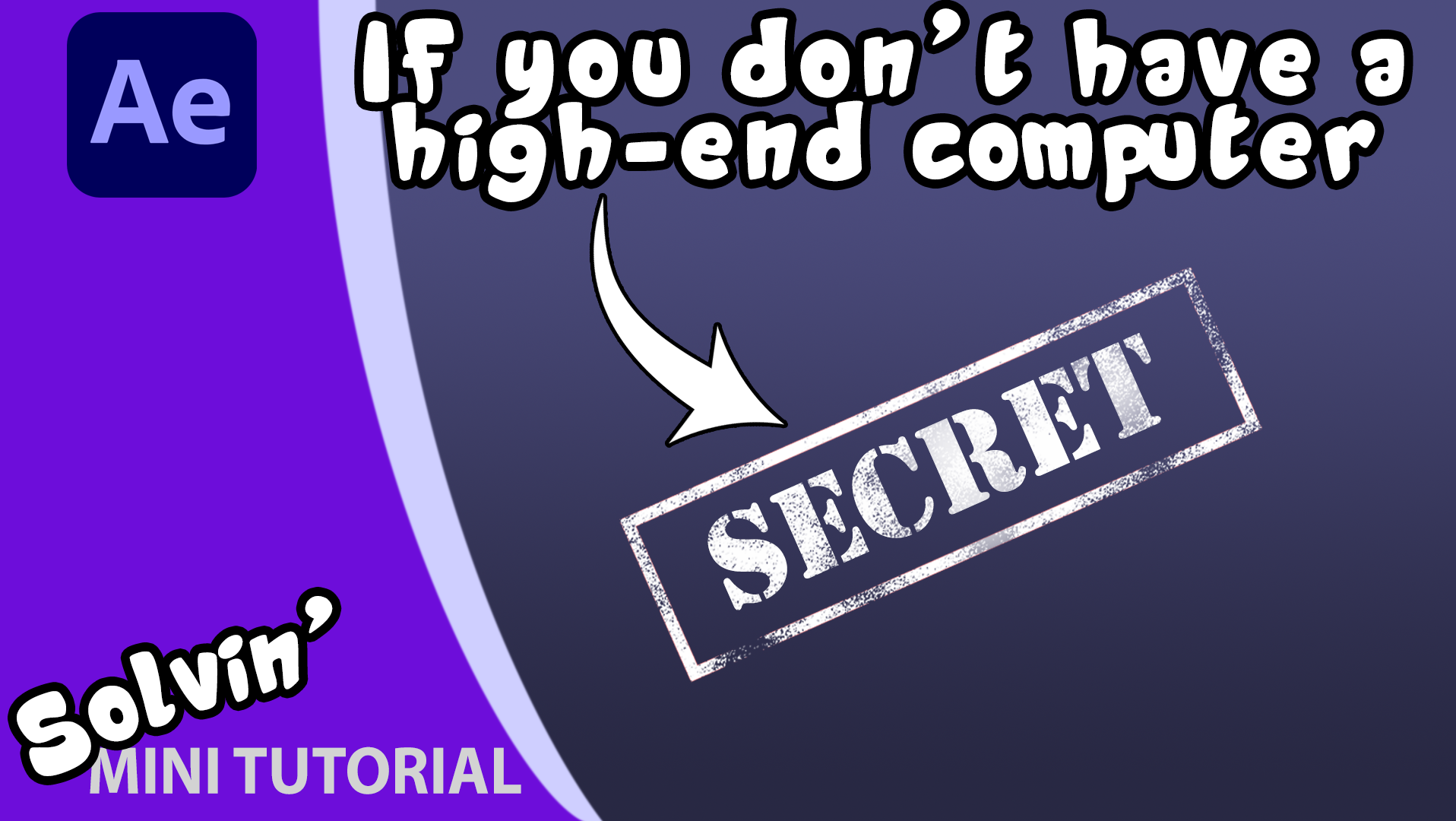I think the most frequent type of post I see on r/AfterEffects is “is this computer any good?” or some variation. So I decided to do a deep dive to back up what I’ve learnt from years of using After Effects. I’ve used Adobe’s own help pages, their hardware forum and I contacted Kevin Monahan, senior community specialist at Adobe.
How After Effects works
After Effects is not a video editor, like Premiere Pro or DaVinci Resolve. An NLE uses proxy video for instant playback then during rendering it references the individual clips and their edit points to assemble a final video. After Effects works differently. It takes a frame and renders it and then stores it in its RAM. It then builds a final output from these stored frames.
This is massively under-explaining how AE works, but it should be enough to illustrate why playback is not always real time in AE. And it gives us some clues as to what to prioritise when looking for a computer.
RAM
"It's always been about the RAM, you always have to have lots and lots of RAM, in order to cache those frames in and preview them. I would say that not only do you need more RAM than you think, get as much as you can, as much as your machine will will hold. If it's a desktop, get 128 gigs of RAM. If it's a laptop, see if you can cram 64 in there, 32 minimum."
Kevin Monaghan, Senior Community Specialist at Adobe
On Adobe’s Requirements page, the minimum recommended is 16Gb, but as Kevin says, 32Gb should really be your floor. RAM is harder to swap out than a new GPU or HDD. Especially if you’re not interested or comfortable in tinkering with your computer. The more RAM you have, the more future-proof you’ll make it.
HPPP
In version 25.2, Adobe introduced a new feature called High Performance Preview Playback, HPPP, which makes AE less dependent on RAM. It allows previews to be stored on fast SSDs instead. While AE had a form of this before, HPPP is different. While you used to need a high performance processor in order to support a stupid amount of RAM, if you now have NVME or SSD storage as your cache drive then you can get away with a smaller amount of RAM and still have the same preview range. So going forward, RAM will not be as important as it is now.
Processor, CPU
Puget Systems have done a huge amount of research into After Effects and have even introduced a benchmarking tool.
Obviously PugetBench is not something you can easily run on a computer you are considering buying, but it can highlight your current setup. They also regularly benchmark processors.
Andrew Cheyne
“a higher core CPU speed is better than getting the one that has the most multi CPU capabilities for the processor”
Andrew Cheyne, Senior Engineering Manager at Adobe (speaking in 2019)
School of Motion posted this quote in an article on the topic:
“Higher CPU speeds are better than more cores for After Effects (Even with multi-frame rendering, CPU speed often trumps core count. But a balance between the two is more important now than it used to be.)”
Adobe Community Expert Warren Heaton has some solid advice for Mac buyers on this thread.
In summary then, processor brand is not nearly as important as it used to be. And clock speed, (the GHz measure) is more important than number of cores.
Graphics Card
For general work in After Effects, Adobe’s requirements page suggests your GPU needs to have a minimum of 4Gb of VRAM or 8Gb for reccomended specs. But the new Advanced 3D features have their own limitations. There’s too much to go into here, but this page on Adobe’s help is being kept up to date. At the time of writing, you can see there are a lot of supported cards, but not all. Currently Intel Mac GPUs are not supported, for example.
In terms of manufacturer? Well NVIDIA still tends to hold an edge, though the gap is not universal and features continue evolving. Puget System’s 3D benchmark confirms this, with the 8Gb GeForce RTX 4060 out-performing a 24Gb AMD Radeon RX 7900. After Effects supports DirectX, OpenCL, CUDA, and Metal to varying degrees.
The most surprising thing I got from Puget's tests is that the Apple Macbook Pro M3 Max tops the 2D benchmark after being at the bottom of the 3D one. This is partly down to how the Macbook uses the CPU as well, but if you are more focussed on traditional 2D compositing or motion graphics, this might be a deciding factor for you.
NVIDIA Studio Mode
One last thing to mention about NVIDIA GPUs, you should run them in Studio Mode if possible, instead of Game Ready Mode. In the Nvidia app, go to the Drivers tab, then in dropdown, select Studio Driver. Game-ready means the GPU focusses on “live” performance, whereas Studio leans into stability. You can only run one driver at a time of course and switching will trigger an install. So if you are looking for a games machine that can also run After Effects, you probably want to stick with the Game-Ready drivers.
Storage
“As far as the disk caching goes, yeah, you want some kind of a second hard drive, whether it's A second hard drive. You want a fast secondary drive other than your main hard drive where your application lies and your projects lie probably. That’s probably the best advice I can give you.”
Kevin Monaghan, Senior Community Specialist at Adobe
One thing everyone agrees on, is that you need a second hard drive to act as a media cache. In fact, Adobe go so far as to say ideally it will be NVME or SSD
if you’re looking at drives for caching, avoid HDD - they are just slower. Fine for storage and for holding media of course. Also SSD’s last longer.
Avoid network storage
If you’re working in a situation where files are expected to be stored on a network, go and beg your IT support for a local solution. In most cases they will resist, but any network interruption can screw up a render. I know from experience. Even a USB drive is preferable, just make sure it’s also an SSD.
Scorecard
In summary, the amount of RAM remains the most important element. Processor speed beats number of Cores. Nvidia is the best GPU option and a second hard drive should be viewed as a minimum requirement. So where does that leave us?
I've put together a spreasheet scorecard for computer deals:
On the primary tab, we have a list of 5 computers. I've grabbed the details of 5 options from a UK high street retailer.
I’ve added in cells for the RAM, CPU brand, number of Cores, CPU speed, GPU brand, amount of VRAM, whether the hard drive is SSD and if it comes with a second drive.
I’ve got the price. These are in British Pounds, but obviously there’s no currency weighting.
The final cell Score contains a formula. It takes each of the row’s cells and does various things to them to generate a total score.
You can determine what each score should be using the other tabs. Because RAM is generally a high number, we don’t need to add much weighting to that score. 64Gb will add 64 points to the score, compared to just 16 points for a 16Gb machine. And likewise all the way down. You’ll see though there is a bonus if the computer has more than 20Gb. Of course, this score card doesn’t take into account operating system preferences or other uses of the computer. You may need portability and have to only look at laptops, for example. Or budget for that matter. If the computers you can afford only score 150 points, but can run After Effects, then they are still valid choices.