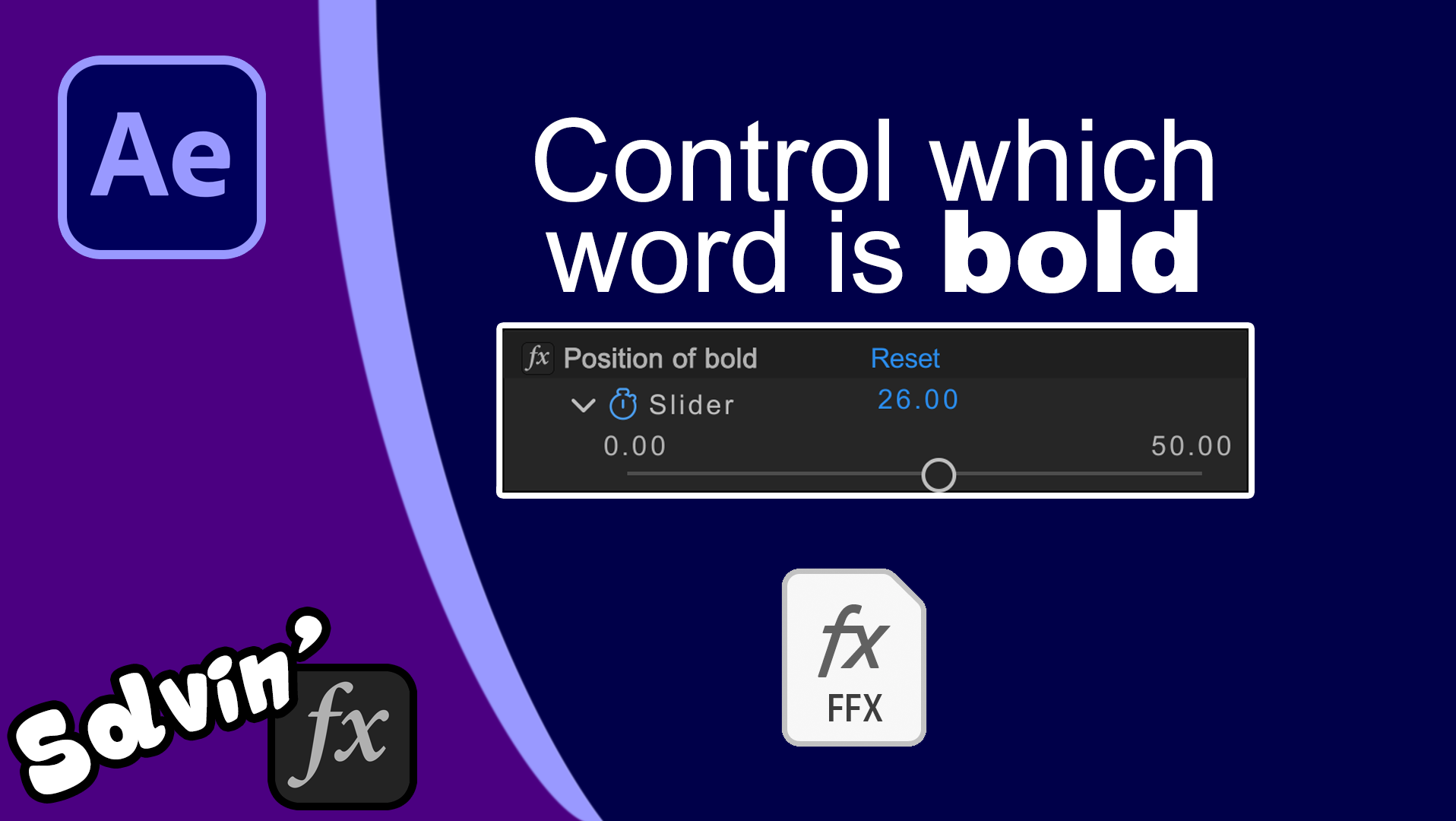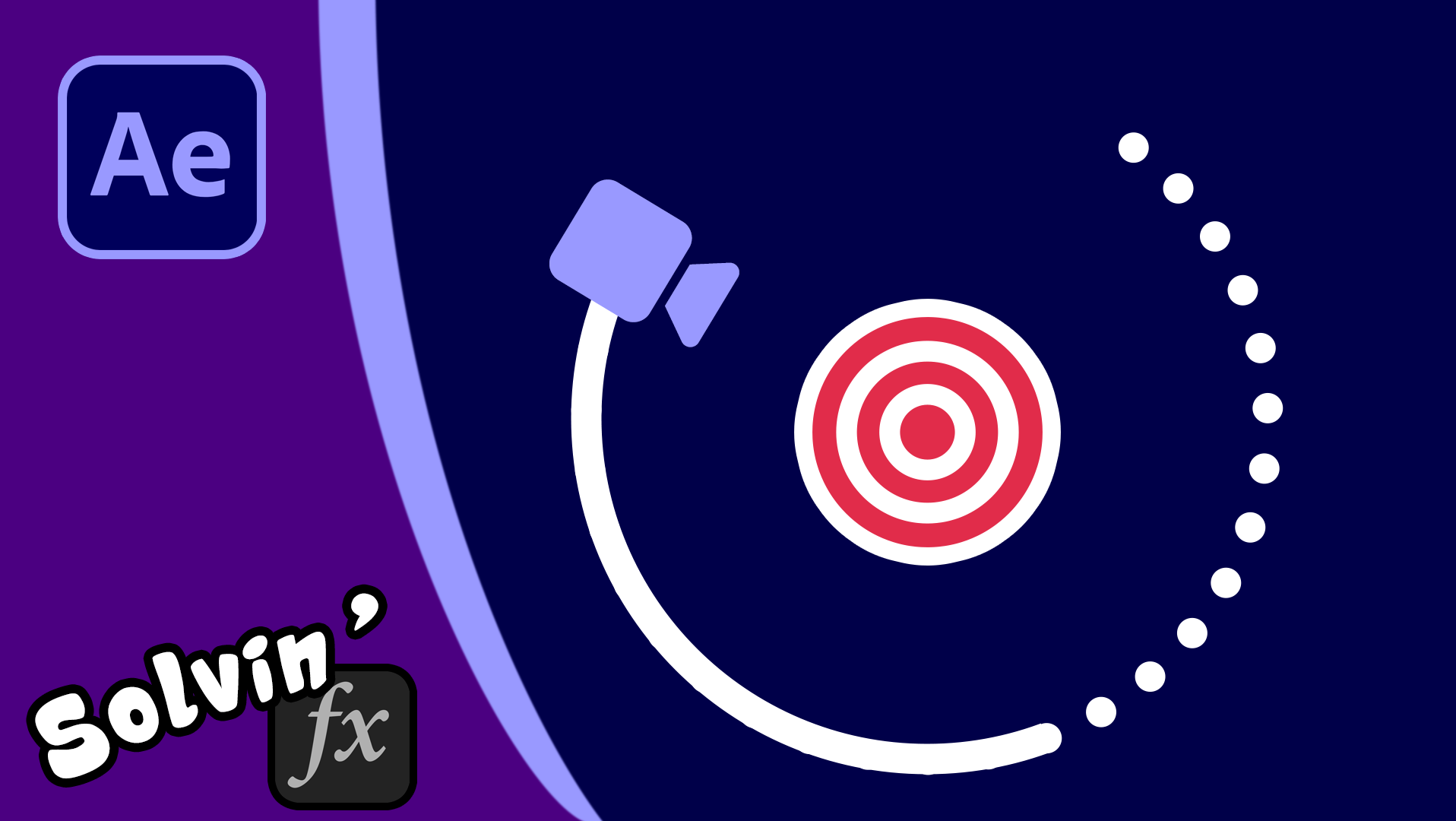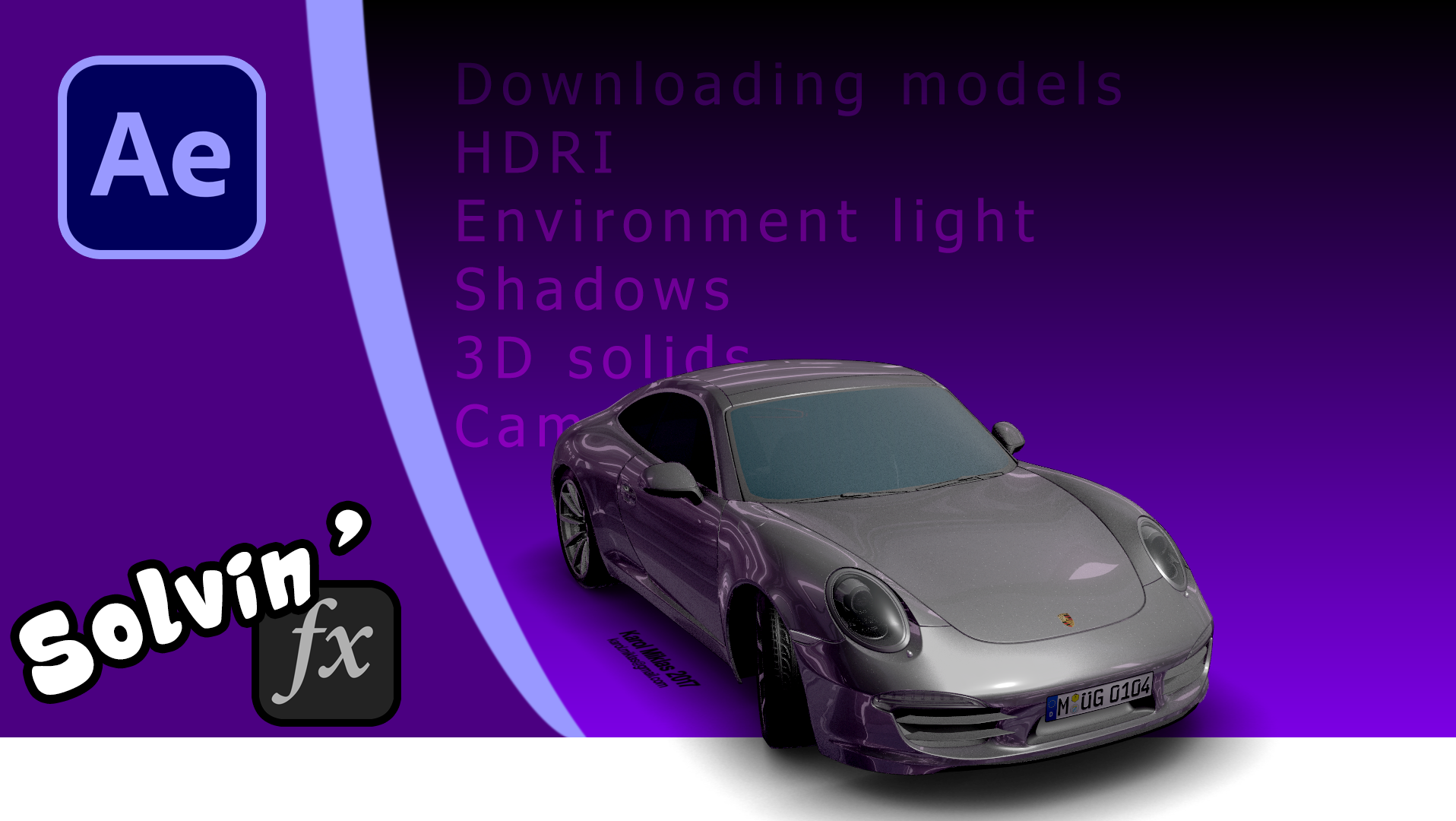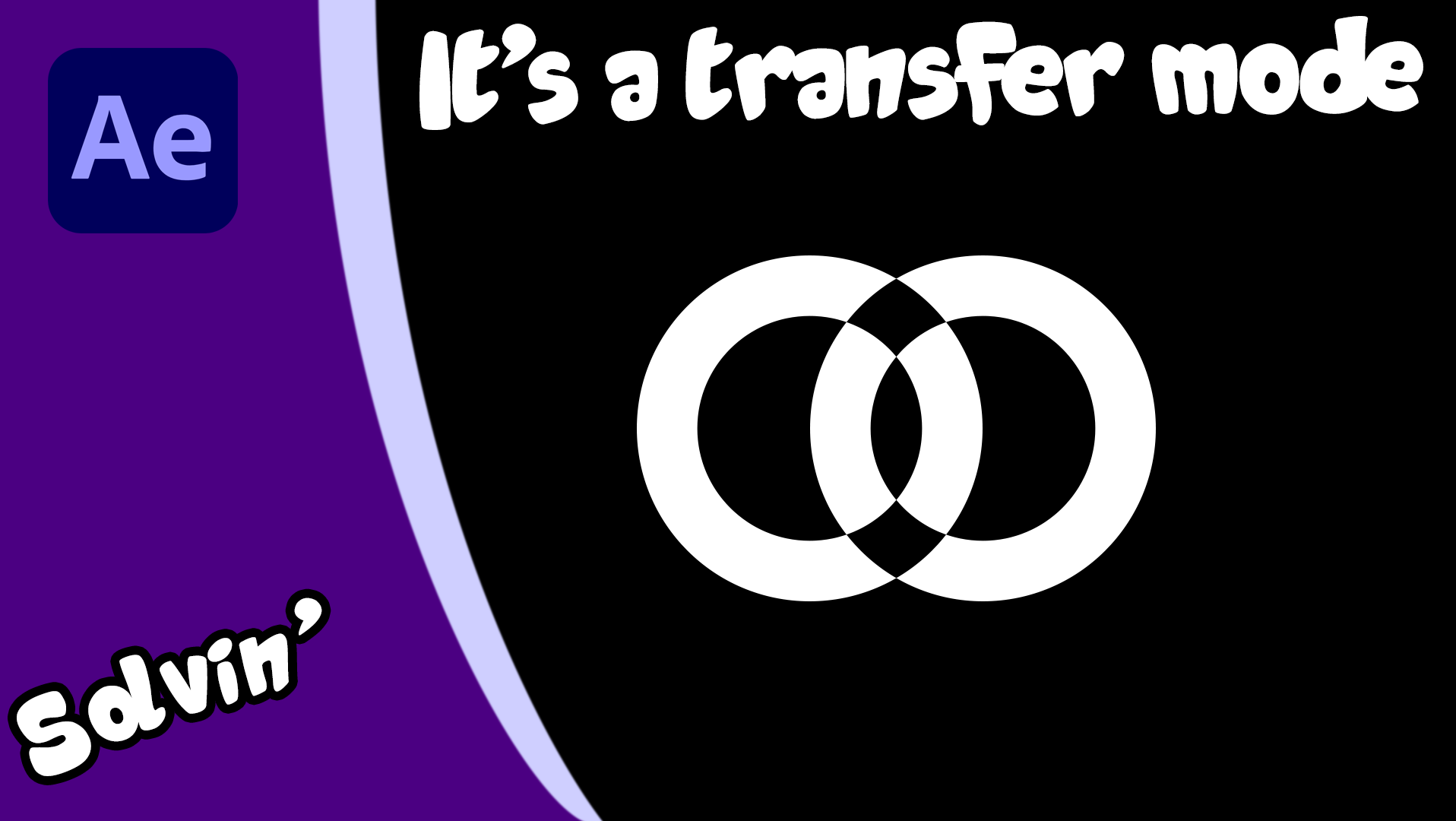In this video, I break down each way you can export a video with an alpha channel.
Each format and codec has its own benefits and end uses so it ends up being about what you prefer and what the final use is going to be. If you are editing or streaming, then Apple Quicktime ProRes 4444 is the best option. These files can then be used directly in Adobe Premiere Pro, BlackMagic's DaVinci Resolve and OBS.
ProRes files are really quite large, in which case then it might be worth checking out WebM. Generating a WebM video with an alpha channel is not possible when using Adobe After Effects or Adobe Media Encoder. You will need to install FNord's software in order to export with an alpha channel - BUT sometimes that option disappears! Fortunately there is a fix for that solution too.
You can also export Image Sequences with alpha channels and I explain how to do that as well.
Next I take a look at HEVC and VP9 videos, which use the H.265 codec (instead of regular MP4 files which use H.264). In theory, both these video formats should be possible to use within CreativeCloud, but HEVC can only export with alpha when using MacOS and all the different ways to export VP9 failed to work on my Windows PC. And there is limited browser support for HEVC videos on Chrome and Chromium and limited support for VP9 videos on Safari (both desktop and iOS versions). As a result, I'd suggest avoiding these formats for now.
Finally, I also take a look at Lottie Files and how to make them using Bodymovin plugin for After Effects. In that I break down the steps involved and check out the links below for a simple webpage you can use to test your final videos.
Model featured
"0025 Pikachu 3D" (https://skfb.ly/psusq) by anak3d is licensed under Creative Commons Attribution (http://creativecommons.org/licenses/by/4.0/).